General Information for All Artifacts
All artifacts are available from the left side navigation menu in the web client. They are shown in tables that are dynamically updated from the server as filters, sorting and pagination are changed. Columns can be added and removed from the tables from the top-right corner of the table. Table settings are saved for the next time they are visited. It is also possible to select an environment filter and category filter. Click the ![]() icon and select the relevant filter. Components Table shows the components table with an environment filter and the table options menu visible.
icon and select the relevant filter. Components Table shows the components table with an environment filter and the table options menu visible.
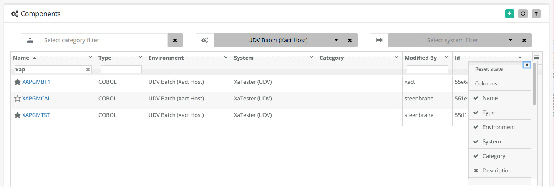
A row can be selected in the tables which will show details about the artifact below. Different actions will be available depending on the artifact. For all artifacts, there is an edit button that can be toggled on and off (Edit Toggle). If the edit button is toggled on the properties of the artifact becomes editable and Update and Delete buttons will become visible.
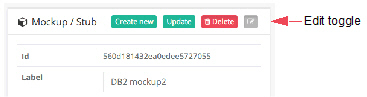
Versioning
Most artifacts have a simple versioning capability. It is possible to create a new version of a selected artifact. This will increase the version number of the selected artifact, and a copy with the previous number will be saved in the database. The version list can be shown by clicking Show history while a new version is created by clicking Create version. An older version can be restored by selecting it from the history list and click the Restore button. When selecting earlier versions, the background color will change to yellow to indicate that it is an older version.
Lock/Unlock
Most artifacts have the possibility to be locked by a user. Only the same user can unlock it. This is to avoid accidental changes to artifacts that are needed in a specific condition. A lock can be acquired by another user, and then the user that locked the artifact will get an email notification about it.
Promoting Artifacts
Most artifacts can be promoted to another environment. This will copy the artifact definition and optionally all related artifacts to the target environment. This is an important feature for moving test data to other environments when a component has been promoted. Promotion is described in details in a separate chapter.
 Help
Help