Browse Datasets
In the top of the web client there is an input field for entering a dataset name:
The connection to use is shown to the left of the input field and can be changed by clicking on it. Start to write a dataset name, and after the first . (dot), it will list possible members. Continue to write and the list will shrink accordingly.
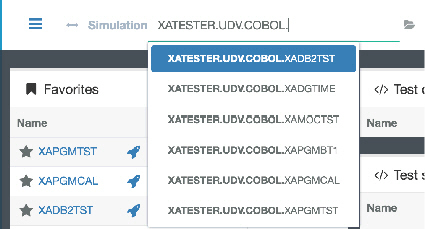
To select an item from the list, click on it or use the arrow down and <Tab> key to select it. To open a dataset either click the Open folder icon to the right of the input field, or simple hit the Enter key when having selected a field from the list. It the example above, hitting Enter will open the XADB2TST program source code and show it in the top of the page while the page content is still present below. This means that you can always browse and open datasets while preserving the content you are currently working at.

The possibility to dynamically list members of a given dataset or part must be enabled at your user preference page.
Complete the following steps to enable or disable the automatic listing of datasets:
In the top-right corner, click the person icon and select Preferences.
Select the User profile (default selected) and enable or disable the check box next to Suggest datasets while writing.
Click Submit.
 Help
Help